After You, Download Magisk Canary' Here are The Steps to Use it to Gain Root on Your Device. As We Previously Mentioned, Bugs are Expected. For Compatibility, Current Reports Suggests It Works With All Pixel Android 11 Devices.
Step 1- Depending on Your Device, You Would Need to Extract The Boot Image From The Android 11 Firmware You Download and Installed on Your Pixel. Copy This Image to Your Device's Storage.
Step 2- Make Sure You Have Downloaded and In Stalled Magisk Manager Cannary From The At Tached Link.
Step 3- Open Up Magisk Manager and Then Press Install -- Install-- Select Boot Image File
Step 4- Magisk Manager Will Now Patch The Image You Just Gave It and Return The Patched Image (Magisk_Patched.Img) Within Download Folder of Your Device.
Step 5- Now You Need to Bring Back The Patched Image From Your Device to Your PC.
Step 6- Reboot Your Device to Fastboot.
Step 7- Issue The Following Commands From CMD or Terminal:
NOTE: Be Sure to Replace
/Path/to/Magisk_Patched.Img Wite Actual Path to The Patched Image on Your Computer.
Step 8- Reboot Your Device Manually or Enter The Following Command:( fastboot reboot )
What Should Be All! Your Device Should Be Now Running Root With Android 11 Installed. If You Ran Into Issues. Reach Us Through The Comments Section Ahead.
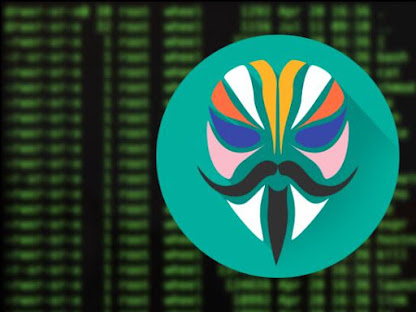

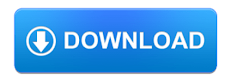
Comments
Post a Comment
if you have any doubts, please let me know